. . . . . . . . . . . . . . . . .
ADD A BOOKMARK!
. . . . . . . . . . . . . . . . .
How to put TheUnionBootPro web app icon
on your home screen:

iPhone 3, 4 & 5


Android Devices

Go back to homepage.
On the homepage,
tap the star icon at upper right corner
of screen for forwarding information.

(red banner with blue star)
Look for and tap on
"Add Bookmark" option.
"Add Bookmark" screen will pop up with
our icon art and option to edit title
description for icon. You can shorten it to
just "Union Boots" or whatever.
Save bookmark.
Bookmark will appear as a saved page
on your device.
ONE MORE STEP!
Touch and hold new saved page icon until
menu selection pops up. Tap "shortcut"
to put web app link on main screen.
App icon will appear on the main screen.
on your home screen:
. . . . . . . . . . . . . . . . .
iPhone 3, 4 & 5
Go back to homepage.
On the homepage,
tap the icon at bottom of screen for
forwarding information.

(blue box with arrow pointing up)
Look for and tap on
"Add to Home Screen" option.
"Add to Home" screen will pop up with
our icon art and option to edit title
description for icon. You can shorten it to
just "Union Boots" or whatever.
When done, tap on "Add" in the upper
right hand corner.
App icon will appear on home screen.
On the homepage,
tap the icon at bottom of screen for
forwarding information.
(blue box with arrow pointing up)
Look for and tap on
"Add to Home Screen" option.
"Add to Home" screen will pop up with
our icon art and option to edit title
description for icon. You can shorten it to
just "Union Boots" or whatever.
When done, tap on "Add" in the upper
right hand corner.
App icon will appear on home screen.
. . . . . . . . . . . . . . . . .
Android Devices
Go back to homepage.
On the homepage,
tap the star icon at upper right corner
of screen for forwarding information.
(red banner with blue star)
Look for and tap on
"Add Bookmark" option.
"Add Bookmark" screen will pop up with
our icon art and option to edit title
description for icon. You can shorten it to
just "Union Boots" or whatever.
Save bookmark.
Bookmark will appear as a saved page
on your device.
ONE MORE STEP!
Touch and hold new saved page icon until
menu selection pops up. Tap "shortcut"
to put web app link on main screen.
App icon will appear on the main screen.
. . . . . . . . . . . . . . . . .
If we can help you in any way
with work boot questions or an order,
please give us a call:
with work boot questions or an order,
please give us a call:
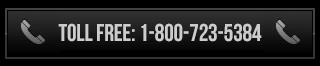
©2006-2014 TheBootPros LLC